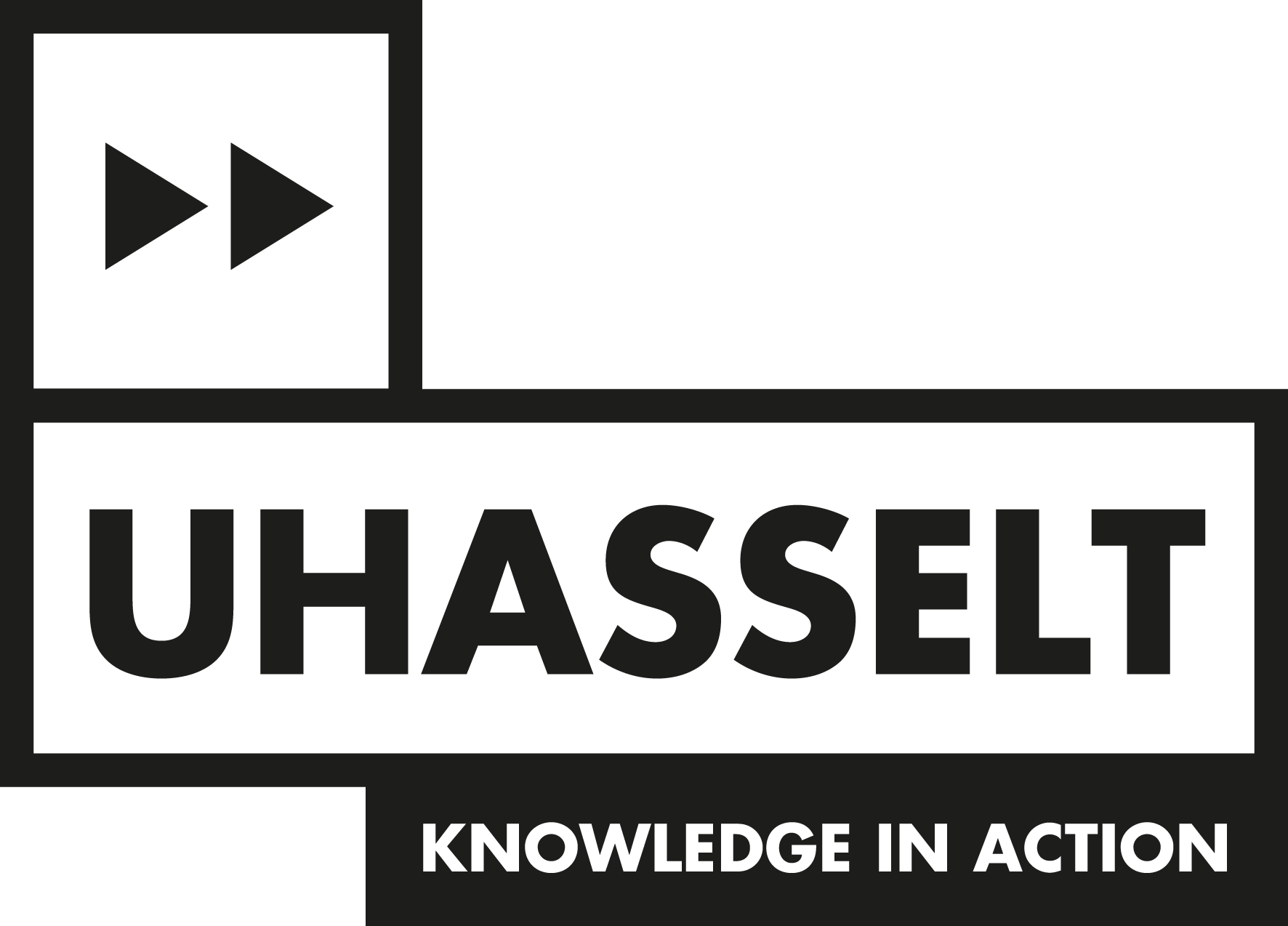Easy payment on campus - Ping Ping
Pay with your Hasselt University student or staff card and get a discount!
PingPing
At Hasselt, you can pay for catering and printing/copying, vending machines, entertainment, sports and bike hire from VEDO using the PingPing payment system. PingPing is integrated into your student or staff card. You can make payments on both the Hasselt and the Diepenbeek campus. You will get a discount at the student restaurant if you pay using the card.
How do I get started?
Your card is automatically ready to make payments, this is integrated into your student or staff card.
To access the PingPing website, you first need to set your password:
- On the "Forgot Password" page you can set your password.
- Enter your student/staff ID as the username and click on "Reset Password".
- You will receive an email with a link to set your password. NOTE this link is only valid for 60 minutes.
- Click on the link in the email and enter your password twice and click on "Reset Password". It is best to use a different password than your UHasselt account here.
- You will receive a confirmation page indicating that your password has been changed.
- Go to the login page and log in with your login ID and password.

How do I top up?
1. Via the Payconiq by Bancontact app
You will need to link your PingPing account once in the Payconiq by Bancontact app.
Procedure:
- Install the Payconiq by Bancontact app and make sure that a payment method has been added.
- Select ‘Services’ in the app
- Select ‘Ping.Ping’
- Select ‘Getting Started’
- Select ‘UHasselt/PXL’
- Accept the terms and conditions and select ‘Next’
- Enter your login ID under ‘Username’, enter the password you have chosen for the ‘PingPing website’ and select ‘Next’
- You will now be able to view the balance on your PingPing account and have the possibility to reload your PingPing card
Once your PingPing account has been linked to the Payconiq by Bancontact app, you can reload your PingPing card using the app.
Procedure:
- Open the Payconiq by Bancontact app
- Select ‘Services’
- Select ‘Ping.Ping’
- Select ‘Reload Card’
- Enter the amount you want to top up and select a payment method
- Select ‘Pay’ and confirm by entering your PIN code
- You will get an overview of the transaction, enter ‘Done’
- The selected amount is now available on your PingPing account
2. With your Bancontact/Mister Cash card at the PinPoint machine on campus
The PinPoint machine on Diepenbeek campus is next to the Bancontact/Mister Cash machine in the main street of Main Building D and in Hasselt opposite the drinks vending machines in the central hall of the Old Prison. The money will be immediately available on your PingPing account. There are no administrative charges to pay. You can top up at the PinPoint machines using Bancontact/Mister Cash.
3. Online via https://uhasselt-pxl.mynetpay.be
You will need to login once at https://uhasselt-pxl.mynetpay.be and create a password. You can change the settings to English in the lower left corner. Visit the site and click on ‘Forgot password’. Enter your student/staff number. You will then be sent an email with a unique link to create your password
Go to the website and log in with your student number/staff account and the password you have chosen. Click on ‘Top up balance’.

How do I manage my balance and transactions?
To manage your transactions and balance you need to visit https://uhasselt-pxl.mynetpay.be . Log in using your student number/staff account and the password you have chosen. Click on ‘My transactions’ for a detailed list of your transactions.
How do I pay with PingPing?
 You can pay at the cash till of the restaurant, at the printer/copier and at the confectionery and drinks vending machines. You can also pay small amounts at reception, for sports activities or for VEDO bike hire.
You can pay at the cash till of the restaurant, at the printer/copier and at the confectionery and drinks vending machines. You can also pay small amounts at reception, for sports activities or for VEDO bike hire.
- Cash till: swipe your student/staff card over the PingPing reader to pay and get your discount.
- Printer/Copier: swipe your student/staff card over the reader to start the session. You will be charged at the end of the session.
- Confectionery/drinks dispensers: swipe your student/staff card over the reader and make your selection..
- Hasselt University reception, Sport and Vedo: swipe your student/staff card over the reader to pay.
What should I do if I lose my card?
If you lose your card, you should deactivate it immediately. This ensures that nobody can make payments with your card.
Go to https://uhasselt-pxl.mynetpay.be and log in. Deselect the card you want to block.
If you want to activate your card again, you need to check the box in front of your cardnumber.