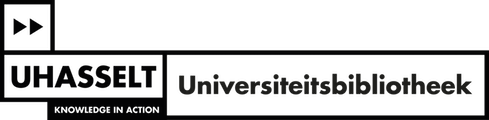Practical guidelines and manuals
View the content of this page
Finding publications with UHasselt Discovery Service
The UHasselt Discovery Service offers both a simple and an advanced search function and displays search results based on relevance by default. The search platform immediately checks the availability of the found publications. If the electronic version is available in full text for UHasselt, you can directly access the publication by clicking on 'Full Text Online'. If the printed version is available in the University Library, you will also see the location (e.g., Campus Diepenbeek - Reading Room) and the call number (i.e., the location on the shelf).
The search results are automatically limited to publications available to UHasselt users. However, by checking the "Add results beyond your library's collection" filter, you can extend your search to records outside the library collection. If neither the electronic nor the printed version is available, the publication can be requested through interlibrary loan (ILL) from another library. Registered UHasselt staff can fill out a digital form via the 'Citation Online' link to make an ILL request. Students can only submit a request through the library desk.
What is the UHasselt Discovery Service?
What is the UHasselt Discovery Service?
Through the Discovery Service, UHasselt's central search interface, researchers and students can simultaneously explore numerous scientific information sources with a single search query. The key ones include:
- the UHasselt library catalogue
- databases like Web of Science | PubMed | ACM Digital Library | Avery | Business Source Complete | Econlit | ERIC | MathSciNet | GreenFILE...
- over 80,000 full-text tijdschriften;
- over 500,000 full-text e-books;
- e-print servers via OAIster | ArXiv...
The significant advantage is that you no longer have to search each database separately and can find a wealth of information in one search operation.
Please note that while the UHasselt Discovery Service allows you to query multiple scientific information sources with one search, not all databases are accessible through it.
For instance, the following (scientific) databases are (still) not accessible via the UHasselt Discovery Service: TaxWin Expert | Belga.press | myNBN | the Buildwise (formerly WTCB)-publications | most legal databases: Jura | Strada lex | monKEY...
In other words, the UHasselt Discovery Service is an essential tool for your search for scientific information, but it may not suffice if you need to compile an exhaustive bibliography.
Accessing UHasselt's Discovery Service
Accessing UHasselt's Discovery Service
The UHasselt Discovery Service is publicly available on the library website, but to gain full access to all search results and to link to all electronic content, it is necessary for the Discovery Service to recognize you as a person affiliated with UHasselt. This means that you need to be on campus to access all the features of the service. If you are working off campus, it is best to log in with your UHasselt credentials (option at the top right corner of the search screen or results screen).
Through a VPN connection (for staff), an EZproxy server (the links on the library website lead you through this route), or an institutional login (staff/students/emeriti), you can access many resources remotely, for example, at home or while traveling.
For quick and direct access to all scientific articles that Hasselt University has a license for, the browser extension 'LibKey Nomad' is also a user-friendly tool.
For more information, visit the webpage on Remote Access.
Simple Search
Simple Search
On the homepage of the library website, you will find a simple search bar that closely resembles Google.
In this search bar, you can enter one or multiple search terms (or the full title of a book, journal, or journal article).
If desired, you can also use a number of additional functions via 'Simple Search', such as boolean operators, truncation symbols, exact word combinations...
Advanced Search
Advanced Search
By clicking on the 'Advanced Search’, you will access a more sophisticated search interface, allowing you to refine your search results and make them more relevant.

On one hand, you have the option to limit your search to specific fields and/or combine search terms using AND, OR, or NOT operators. On the other hand, you can also narrow down the results list in advance by applying specific filters.
Viewing the results of your query
Viewing the results of your query
After launching the search query, you will be presented with the complete list of search results. By default, they are displayed based on relevance, but you can also choose a chronological order at the top.
The results will each show several bibliographic details, such as title, author(s), and abstract. Additionally, there are some other aspects to consider:
- The indication of the type (e.g., Journal Article);
- The availability of the result (e.g., Full Text Online);
- The number of times the result has been cited (e.g., 340 times in Scopus);
- The mention of altmetrics
(alternative metrics that give you an insight into, for example, the number of mentions on Twitter or Facebook, the number of citations in Wikipedia or in policy documents, the number of times a publication was added to an online reference manager such as Mendeley, etc.)

In the top right corner, you will find options to save the bibliographic reference to a folder, send it via email, or export it to your own document.
In the search results, the used search terms are displayed in bold.
The UHasselt Discovery Service may also provide a list of related articles. If recommendations are available for a specific record, you will find the link 'Related Articles' displayed at the bottom.

By clicking on the 'Related Articles' link, the link will have a darker background, and the recommendations will appear in the right column of the results page.

Please note that the related articles are based on usage and relevance, which means that some but not all items in the results list will have recommendations.
It is also important to mention that this service is not linked to UHasselt library holdings. In other words, the service provides valuable related article recommendations without checking whether these articles are actually accessible within UHasselt. It is our link resolver that will ultimately determine if, and where, an article is available.
If a recommended article is not available within UHasselt, the 'no holdings found' page will be displayed with alternative ways to obtain the article (such as interlibrary loan).
Locating electronic and printed versions of the results
Locating electronic and printed versions of the results
The UHasselt Discovery Service will automatically check the availability of electronic and/or printed versions of the found publications ('Check availability') when displaying the search results. Please note that you need to be logged in on campus to access all search results.
Here are the main possibilities:
- The electronic version is available full-text for UHasselt: You can click on the link 'Full Text Online' or 'Available Online' to access the electronic version of this publication directly.
- The printed version is available in the University Library Hasselt: You will see the shelfmark from the UHasselt library catalog (the indication of the location on the shelf), as well as the location where the publication can be found (for example, 'Campus Diepenbeek - Reading Room'). By clicking on the shelfmark, you can directly access the UHasselt library catalogue and check whether the publication is available for loan.
- Neither the electronic nor the printed version is available for UHasselt, but the publication can be requested via 'ILL' (Interlibrary Loan) from another library: You can find these sources by using the option 'Add results beyond your library's collection' in the filter menu on the left. Via the link 'Citation Online', registered UHasselt staff members can submit a digital form to request the desired document from another library through interlibrary loan. Students can only make a request at the library desk. Please note that this service is not free. The rates and additional information can be found on the webpage 'Request Books | Articles from Other Libraries'.
Refining search results
Refining search results
You can effectively refine the list of search results by making wise use of the search filters in the left menu.
The main filters are located at the top left under 'Refine your search':
- Full Text Online: Limit the search results to online publications.
- Library Catalogue UHasselt | RBL: Limit the search results to books and journals from the UHasselt library catalogue.
- Peer-Reviewed: Limit the search results to publications from peer-reviewed scientific journals; these are journals that publish articles that have been positively evaluated by experts and are considered reliable.
- Open Access: Restrict the search results to show only open access publications (available to everyone for free).
- Add results beyond your library's collection: The search results are automatically limited to publications available to UHasselt users; by checking this box, you can expand your search to records outside the library collection.
Below, you will find many other search filters. The options will adjust based on the search results:
- Content Type: Filter by source type (Book/eBook, Journal...)
- Discipline: Filter by discipline;
- Publication date: Select a date range;
- Subject terms: Filter by keywords (Note: not every record will have keywords, so you might unintentionally filter out relevant records);
- Language: Filter by the language of the publication;
- Library location: Filter by location, for example, UHasselt - Library Campus Diepenbeek.
You can combine filters. For example, you can search for eBooks (Content Type: Book / eBook) with fully available online content (Full Text Online).
Tutorials about the UHasselt Discovery Service
Tutorials about the UHasselt Discovery Service
Click here for more information about using the UHasselt Discovery Service ('Summon').
Finding e-journals and e-books with the A-to-Z list
In the A-to-Z list, you can find an overview of all e-journals and e-books to which UHasselt has full-text access. There are separate tabs provided for e-journals and e-books, although both collections can also be searched together.
Each publication has at least one link to the electronic version. For the journals, it is also indicated which volumes you have access to and whether there is an embargo in effect.
Manual
Manual
In the A-to-Z list, you will find an overview of all electronic journals and books to which Hasselt University has full-text access.
You can limit your search to e-journals or e-books separately, although both collections can also be searched together.

You can search for journals and books by name or filter them by subject.
Each publication has at least one link to the electronic version.
For journals, the available access to specific volumes is indicated, as well as whether there is an embargo.
If the journal is peer-reviewed and/or open access, this is also indicated. Additionally, you have the option to conduct a search within that specific journal.

Please note that the A-to-Z list is freely available on the library website, but access to full-text content for many journal and e-book packages is restricted to individuals affiliated with UHasselt. So you must be on campus, log in via VPN (for staff) or via the EZproxy server (the links on the library website and in the A-to-Z list automatically lead you along this route). For more information about off-campus access, please visit the Remote Access webpage.
Finding books and journals in the Anet-catalogue
In the Anet-catalogue, you can choose between the options 'Search' and 'Advanced search'. Only the results that are in bold are available in the University Library Hasselt. The screen with the full description of a title clearly indicates in which library(ies) the book or journal can be found and provides the precise shelf location.
If the electronic version is available in full text for UHasselt, the link will be displayed. If the printed version is available in the University Library, the shelf number indicating the exact location on our shelves will also be shown.
If there is no printed version available in UHasselt, registered staff members can fill out a digital form via the 'Document Request' button. Students can only submit a request through the library desk.
What is the Anet-catalogue?
What is the Anet-catalogue?
The Anet catalogue is a library catalogue that provides access to the holdings of the libraries within the Anet network. It includes books and journals, but not journal articles.
In this catalogue, you can find not only the books and journals available at Hasselt University Library but also those in the other Anet libraries. Anet consists of around twenty scientific libraries in Antwerp and Limburg that all use the same library system. Additionally, the catalogue includes all the journals available in Belgian scientific libraries.
Please note that only the search results displayed in bold are part of the UHasselt holdings.
The Anet catalogue is freely accessible on the library website, so you do not need to be connected to the UHasselt network.
Entering a search query
Entering a search query
You can choose between the options 'Quick Search,' 'Simple Search,' and 'Advanced Search.'
- In 'Search,' you can enter one or more search terms in a single search box, with or without using the limiting options and/or specific search tips.
- Choose 'Advanced Search' if you wish to search in multiple search fields simultaneously in an organized manner (e.g., both author and title). By setting filters, you can further refine the search (e.g., language, library, year of publication...).
Some examples
Searching by author using the Search function:
- Example: Search for all works by 'Ria Janvier.'
- Procedure: Type au: followed by the author's name in the format last name, first name.

Searching for the title of an author using the Advanced Search function:
- Example: Search for a book by Jan Verhaegen with the title "Rechtseconomische analyse van de verkeersaansprakelijkheid."
- Procedure:
(1) Choose 'Author (person)' as the first search key and enter the name of the author as the search term.
(2) Choose 'Title' as the second search key and enter the title of the desired work as the search term.
As a logical operator, select 'AND' to narrow down your results list as much as possible.

Viewing, locating and refining search results
Viewing, locating and refining search results
Depending on your search query, you may either see a screen with index terms or a concise overview of the found records. From there, you can click through to a screen with the full bibliographic description of a title.
- Screen with index terms: You have the option to select your search term from an index. The term that best matches the entered term will be at the top. However, you can also find related terms or other spelling variations.
- Screen with a concise overview of the found records: This screen displays the search results as a list of short title descriptions. Click on the title to view the full description (including availability) of a record.
Note: Only the search results displayed in bold are available at Hasselt University Library. - Screen with the full description of a title: This screen contains all publication details of a book or journal, such as title, author, publisher, series, ISBN or ISSN number, keywords, information about the location of the work, etc.
Refining the list of search results
If the obtained list of search results is still too extensive, you have two options to further refine it. You can either launch a new search query or use the Limit button to narrow down the list. Clicking on the 'Refine' button will take you to the search screen of 'Advanced search'. Here, you can search on multiple fields at once and set various filters (e.g., library, year of publication, language, etc.).
When you choose the 'Quick search' function, you will immediately be presented with these filters in the results screen.
Locating the search result
The screen with the full bibliographic description of a title provides clear information about the availability of the specific book or journal: in which library(s) it can be found and what is the exact shelfmark?
There are three possibilities:
- An electronic version is available --> The link to the electronic version is shown.
- A printed version is available at UHasselt --> The exact shelfmark is shown. By clicking on the shelfmark, you can check whether the book is currently borrowed or when the latest issue of a journal has been received.
- There is no printed version available at UHasselt --> Registered staff members of UHasselt can submit a digital form via the 'Document Request' button to request the desired document from another library through interlibrary loan. Students can only make a request at the library desk. Please note that this service is not free. Rates and additional information can be found on the webpage Request Books/Articles from Other Libraries.
Below you will find how you can locate search results in the Campus Library and the Law Library (RBL).
Locating search results in the Campus Library
Locating search results in the Campus Library
Example of a shelfmark in the Campus Library Diepenbeek: 591.1 SHER 2013
591.1 = UDC code (classification system)
SHER = First 4 letters of the author's name
2013 = Publication year
How to find a book:
- First, locate the correct bookshelf by using the first two digits of the UDC code (e.g., 59). These digits refer to the subject.
- Look at the information sheet on the bookshelf (see the image below). The left column contains the book overview on the left side of the bookshelf, and the right column contains the book overview on the right side of the bookshelf. The five sections refer to the five bookshelves, with each bookshelf having a range from left to right (across the entire length of the bookshelf).
- Find the book within the correct range based on the UDC code + the first four letters of the author's name. For example, 591.1 SHER is located (in the example below) between 59 WEIS and 591.1 YOUN. Therefore, the desired book is on the second highest shelf on the left side of the bookshelf.
- On the bookshelf itself, the books are arranged in alphabetical order based on the UDC code (591.1) and the first four letters of the author's name (SHER).

Locating search results in the Law Library (RBL)
Locating search results in the Law Library (RBL)
Example of a shelfmark in the Law Library:
35.07 G6 RION 2013
35.07 = UDC code (classification system) G6 = Additional code RION = First 4 letters of the author's name 2013 = Year of publication How do you find a work?
How to find a book:
- First of all, find the right bookshelf using the first two digits of the UDC code (e.g., 35). They refer to the theme.
- Then look at the information sheet on the bookshelf (see image below). The left column contains the book overview on the left side of the bookshelf; the right column contains the book overview on the right side of the bookshelf.
- Search for the book within the correct range based on the UDC code + additional code + the first four letters of the author's name. For example, 35.07 G6 RION is located (in the example below) on the right side of the bookshelf among the books on Budget Law and Public Finance.
- On the shelf itself, the books are arranged alphabetically by the first four letters of the author's name (RION) based on the UDC code + additional code (35.7 G6).

- Attention!
The different classification codes are arranged in ascending order. In the first bookshelf, you will find a number of general categories such as encyclopedias, philosophy, psychology, logic, general ethics, sociology, political science, and economics. In the last bookshelf, you will find at the back categories like business economics, accounting, computer science / informatics, and European history. - The shelfmark you find in the catalog for journals is not used in the arrangement. Journals are arranged alphabetically by title. In case of a name change, the entire series is collected under the new title. This may cause confusion.
- If you cannot find the book or journal you are looking for on the shelves, feel free to ask at the library desk. We are happy to help you.
Additional features
Additional features
My Library
It is possible to log in to the Anet catalog with a UHasselt account. By logging in, you gain access to a personal account where you can:
- Get an overview of the books you have borrowed and/or reserved.
- Renew a borrowed book.
- Set up one or more alerts (see the webpage about Alerts and bibliographic software).
- Order a book or document via interlibrary loan (only for registered UHasselt staff).
Search Trees
If you are less familiar with how the catalog is organized by subject, you can use a number of search trees. Search trees guide you through a set of keywords, starting from the general to the more specific.
Search History
The search history provides an overview of the search actions you have performed. By clicking on a search action, it will be executed again. Up to 25 search actions are recorded.
Save List
If you wish to save the titles from the obtained list of search results, you can click on the 'Save All' button or the 'Save Selection' button. All (or the selected) titles from the list will be saved in a (temporary) Saved List. This list can then be edited, printed, or sent by email.
Finding journal articles in individual databases
The library's holdings extend beyond just the UHasselt Discovery Service, the A-to-Z list, and the Anet catalogue. You should also be able to conduct searches in the various databases to which UHasselt is subscribed (especially those databases not covered by the Discovery Service).
In most databases, link resolvers are used. They provide immediate access to the electronic version of found bibliographic references (if available for UHasselt) or offer alternative methods to obtain the publication (e.g., via interlibrary loan).
Manuals
Manuals
Below you will find some manuals that provide more information on how to use specific databases. If available, you will find a link to (online) help pages, tutorials, or videos for the sources in the E-sources list.
- CiteSeer: online help
- EBSCO host (Avery, Business Source Complete, ERIC, GreenFILE, Legal Source, MLA): online training advanced search (video)
- Google Scholar: online help
- INVERT: manual (pdf, 377 KB) (Dutch)
- MathSciNet: online help
- ProQuest (Econlit, ProQuest Central, Sociological Abstracts): manual (pdf, 974 KB)
- PubMed: manual (pdf, 149 KB) (Walaeusbibliotheek Leiden | Dutch) | online help) | online training (videos)
- SciFinder: support and training (Engels)
- Web of Science: manual (pdf, 182 KB) (Walaeusbibliotheek Leiden | Dutch) | online training (videos)
Direct link to the electronic version
Direct link to the electronic version
In most bibliographic databases, link resolvers are used, commonly known as "link resolvers." They provide immediate access to the electronic version of found bibliographic references (if available for UHasselt) or offer alternative methods to obtain the publication (e.g., via interlibrary loan).
The link is always indicated by the same icon:
Example from Web of Science:

Example from MathSciNet (via the 'Article'-link):

Example from Avery:

Search tip: using citation data
Search tip: using citation data
Citation data often play a crucial role in literature research. In databases such as Web of Science and Google Scholar, search results immediately indicate whether these documents are cited by other (more recent) publications ('cited by...'). By clicking on the citation, you can access the citing publications, which may also be relevant to your research.
Citation data are frequently used (sometimes rightly, sometimes wrongly) as an indication of the quality of journals or scientific output (see the webpage: Evaluating the quality of information).
Finding UHasselt publications in the Document Server@UHasselt
This database provides an overview of the scientific publications of the researchers, research groups, and institutes of Hasselt University.
In addition to the publications of the researchers, as many full-text documents as possible are included in this database. It also contains the theses and doctoral dissertations of the university.
You will find more information on how to use the Document Server in this manual.