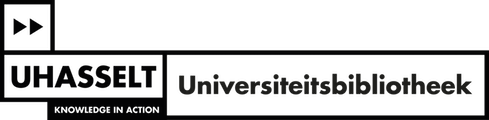Documentation Document Server
About Document Server@UHasselt
The Document Server is the institutional repository of Hasselt University. This database was established in 2004 and contains the publication output of the university. In addition to research publications, it also includes doctoral theses, master theses, datasets, as well as artistic and designerly creations.
The Document Server is the showcase of UHasselt's Open Access policy, which came into effect on October 1, 2016. Since then, all UHasselt authors have been uploading the author's version of their peer-reviewed publications to the database, as well as other forms of output. The authors are supported in this by the University Library, which manages the repository.
The Document Server is linked to the university's research management system. It is a valuable tool to support research policy and is used for the evaluation of researchers and research groups, as well as for the distribution of financial resources. Of course, the university also uses the Document Server to generate publication overviews, both on the website and for FRIS (Flemish Research Information Space), ECOOM (Expertise Centre for Research and Development Monitoring), and VABB (Flemish Academic Bibliographic Database).
Automatic generation of descriptions
Automatic generation of descriptions
In 2019, a completely redesigned input module was launched, enabling the automatic generation of descriptions. Authors can input a PDF of their publication or an identification number (DOI, WoS number, PubMed ID or ArXiV ID) to automatically generate metadata (publication type, date, title, journal info, author names, keywords, abstract, etc.). The researcher only needs to review the file and add the necessary administrative information. The University Library remains responsible for quality control of the data, including descriptive and administrative metadata, as well as accessibility.
Furthermore, the user interface has been updated with additional features for publication lists of individuals and departments, as well as export functions to reference managers and report formats (FWO and VABB). These enhancements provide improved functionality and options for managing and exporting publication data.
Manuals
Go to the Document Server website and click on Submit in the navigation bar.
After your publication has been successfully entered into the DSpace system, the University Library will review the quality of the metadata. You will be notified via email once your publication is approved or if there are any issues.
The University Library has created several videos that provide brief explanations of the different methods for entering a publication into the Document Server:
- Log in and go to the submission workspace: https://youtu.be/2npiDABVpzM
- Uploading a PDF of the published version: https://youtu.be/mfq1INiLdBY
- Submission using identifiers: https://youtu.be/PBh_yzsOyUc
- Manual input of a new submission: https://youtu.be/5-Zdbf8cPDI
Please note:
- Always ensure that all necessary metadata fields are filled in. You can check this using the 'checklist for new submissions in the Document Server' (xls). If possible, the full text and/or a link to the published version are included.
- If you need to make changes to any of your submitted publications, you can contact Eline Schoeters or Hilde Cleeren.
- Publications from the Web of Science are automatically added by the library.
Entering UHasselt publications, datasets, and artistic creations or designs into the Document Server
Entering UHasselt publications, datasets, and artistic creations or designs into the Document Server
To submit your scientific output to Document Server, you need to log in with your UHasselt staff credentials and click on 'New submission'.
Please check your publication list on your Who-is-Who? page to prevent duplicate submissions. Publications and creations with more than one UHasselt author should be submitted only once.
Research publications
Follow the steps explained in the following video.
- The collection 'Research publications' is selected by default.
- Upload your file(s) if you have them available. Some metadata will be automatically extracted from the file and uploaded into the record.
For each contribution to a peer-reviewed journal/conference proceedings, UHasselt authors are expected to upload both the published version and the author's version. - Enter an identifier such as a DOI (digital object identifier), PubMed ID, or WOS ID (Web of Science number) if available. Most metadata fields will now be completed automatically.
- Check the metadata fields and - if necessary - manually enter any (missing) information.
Some points of attention
- Submit only UHasselt publications to the Document Server. You can add your external publications to your ORCID profile. More information on how to do this can be found on the following webpage.
- Open Access Policy: Every contribution to a peer-reviewed journal/conference proceedings falls under UHasselt's Open Access policy. As a result, UHasselt authors are expected to upload both the published version and the author's version of their peer-reviewed publications to the Document Server. The University Library checks the publisher's Open Access policy for each uploaded author's version and adjusts the access accordingly in the Document Server. If you are unable to upload the author's version, please indicate this in the 'Comments' field.
- Do you want to place an embargo on your uploaded full text? You do not need to set an embargo on published material and author's versions, as the University Library always checks the publisher's copyright regulations.
To safeguard future publication plans, the University Library places each dissertation under a 5-year embargo, after which the text automatically becomes Open Access. However, the doctoral candidate and the supervisor can jointly decide to modify or not apply the embargo period.
For other publications, you can choose to set an embargo according to the instructions in the following video.
Datasets
Follow the steps explained in the following video.
- At the top of the page, change the collection 'Research publications' to the collection 'Datasets'.
- Fill in a persistent identifier (e.g. DOI) if there is one available. Most of the metadata fields will now be completed automatically.
- Review the metadata fields and/or complete the (missing) metadata fields manually.
Some points of attention
- The dataset itself cannot be uploaded and should therefore be archived in an external data repository.
- Only submit UHasselt datasets in the Document Server. You can add your own external datasets to your ORCID profile. More information about how you can do this can be found on the following webpage.
- Open Access policy for datasets: Because the metadata are generic and do not contain any sensitive information, they can always be made publicly available, even if the dataset cannot. More information on the metadata repository and UHasselt policy can be found here.
Artistic | designerly creations
Follow the steps explained in the following video.
- At the top of the page, change the collection 'Research publication' to the collection 'Artistic/designerly creations'.
- Enter the metadata of your item manually. If desired, you can upload a document and put it under an embargo, following the instructions in this video.
Importing Document Server-publications in your ORCID profile
Importing Document Server-publications in your ORCID profile
To easily export your Document Server publications to your ORCID profile, make sure that ORCID is added to your Academic Dossier and that you grant the appropriate rights to UHasselt. Refer to the following guide for this.
You can find the application to export your publications from the Document Server to your ORCID profile in your Academic Dossier. Click on “Dossier Onderzoek” in the left navigation bar and select "Researcher identifiers".
Push-to-ORCID: Preferences
To send your publications to ORCID, you have two options:
- Always push my publications to ORCID (includes new documents and future updates) = automatically push all new publications
- Let me select the publications I want to push to ORCID = manually choose the publications you want to push
You can change your choice at any time.
By default, the choice is set to the manual option (Let me select the publications I want to push to ORCID). In that case, you must explicitly indicate which publications flow to ORCID:
In case you opt for the automatic option (Always push my publications to ORCID), you will send all your future publications without exception to ORCID. Upon selecting this option, a pop-up will prompt you to choose what should happen to your previously registered publications:
- If you choose "No”, you can manually select your previously registered publications to push to your ORCID profile if desired.
- If you choose "Yes”, we will push your previously registered publications in their entirety to your ORCID profile.
Push-to-ORCID: Document selector
- Select: If you choose "Let me select the publications I want to push to ORCID," you can use this tab to select the publications you do or do not want to send to ORCID.
- Whitelist: This tab contains the publications that flow through to ORCID.
- Blacklist: This tab contains the items you do not want to push to ORCID (anymore).
Push-to-ORCID: History
This list contains the publications that have already been sent to ORCID.
More information
More information
The library web page Publication guidelines contains instructions about how to correctly cite your UHasselt affiliation.
In addition, it gives information about the UHasselt publication categories, about research identifiers and about how to ensure that your research output is validated by ECOOM.